openUC2 Setting up the tube lens
Introduction and Explanation
The tube lens in the openUC2 setup is a critical component responsible for transforming an object that is far away (approximately infinitely far away) into an image on the camera sensor. Proper calibration of the tube lens is essential to ensure that it produces a sharp and clear image. In this documentation, we will guide you through the process of setting up the tube lens for your openUC2 system.
To achieve optimal performance, you will need to follow these key steps:
- Adjust the CCTV lens to focus on objects at infinity.
- Fully open the aperture to maximize light collection.
Additionally, there is a small tool called "the crown" that facilitates the alignment of the ring components. You can download "the crown" tool from this link.
Procedure
Follow these steps to set up the tube lens for your openUC2 system:
1. Mount the Camera
Begin by mounting the camera using the C-mount onto the CCTV lens. Ensure that you include the spacer ring to align the image plane of the CCTV lens with the sensor plane of the camera.
2. Adjust the Image Plane
Make sure that the camera is securely attached to the CCTV lens, preventing it from turning or becoming loose.
3. Install "The Crown"
Insert "the crown" tool between the camera and the CCTV lens. This tool will assist in aligning the rings correctly.
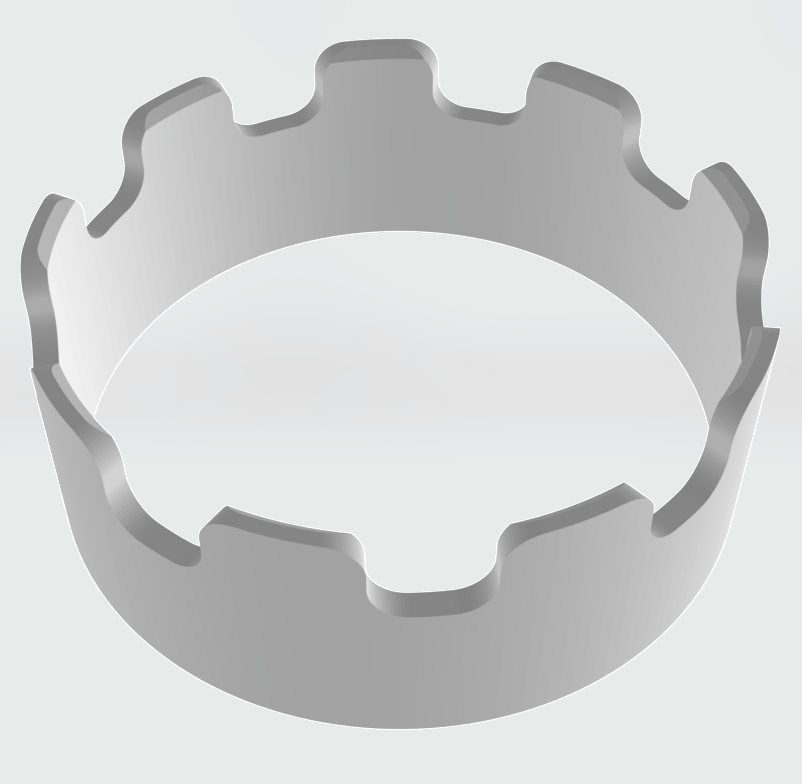
4. Secure the Camera
Turn the camera clockwise, typically 2-3 full rotations, to fully secure it to the CCTV lens.
5. Open the Aperture
Rotate the camera counter-clockwise until the aperture is fully open. Ensure that the camera is parallel to the ground during this step to maximize light intake.
6. Focus to Infinity
Now, use "the crown" tool to turn the outer focus ring of the CCTV lens counter-clockwise. This adjustment will ensure that the CCTV lens is focused at infinity.
By following these steps, you will successfully set up the tube lens for your openUC2 system, allowing it to capture sharp and well-focused images. Remember to check and fine-tune your settings as needed to achieve the best results for your specific imaging requirements.